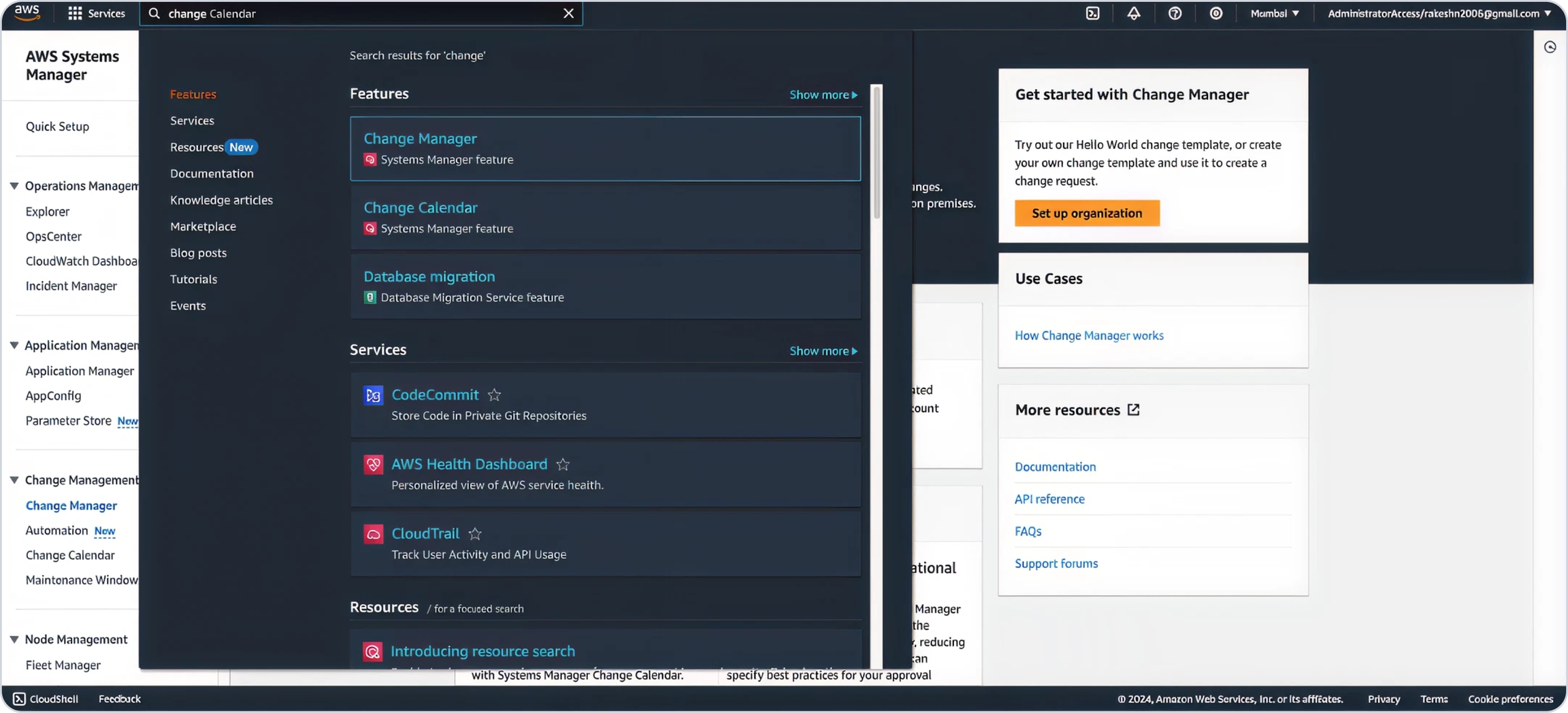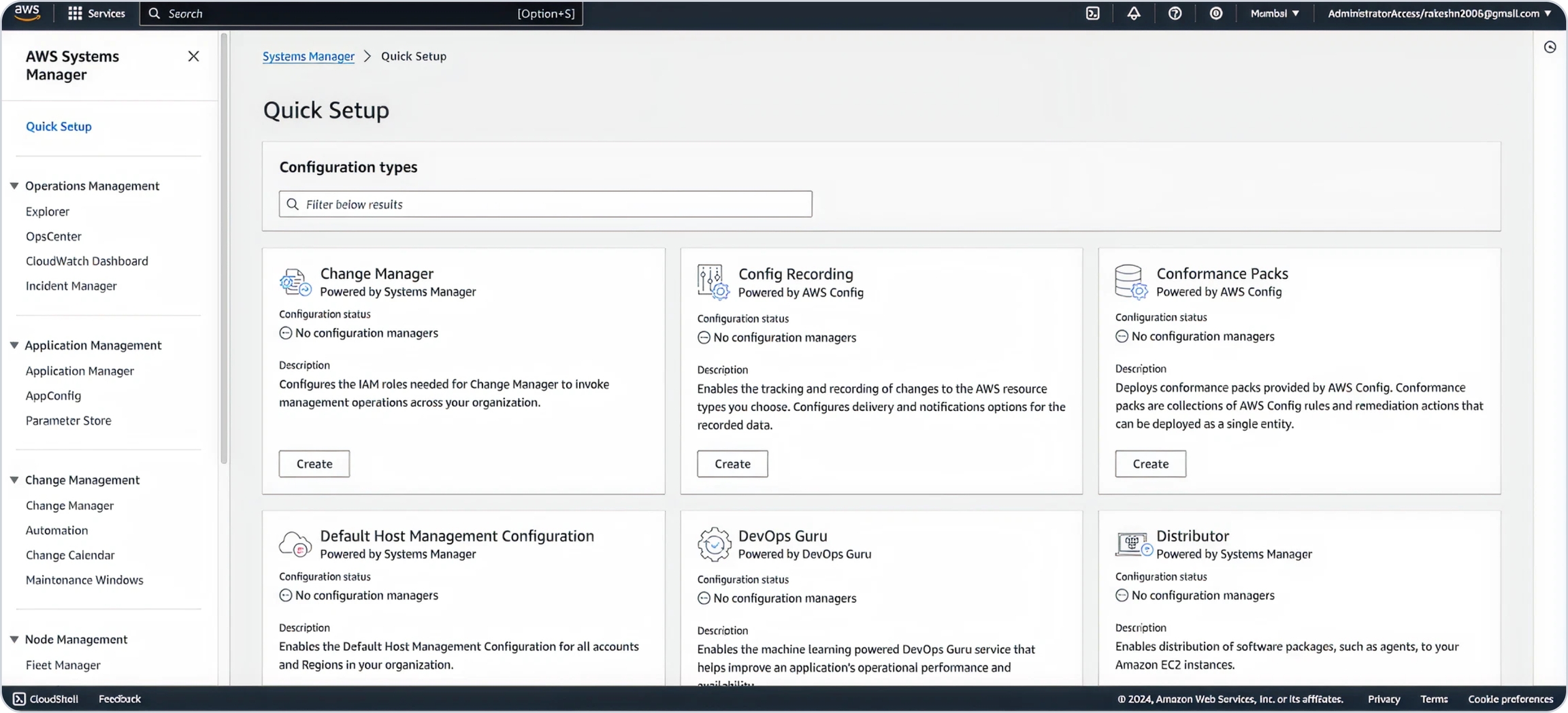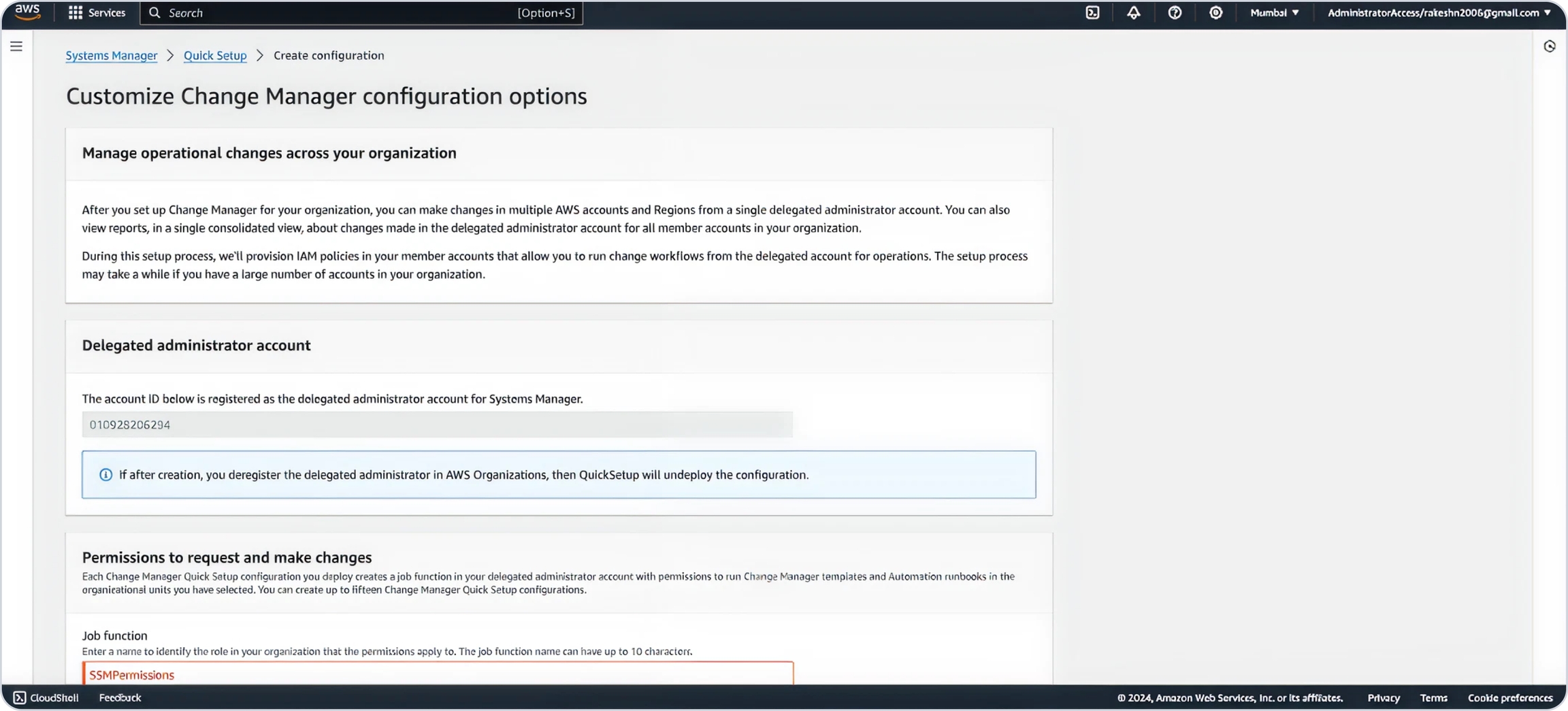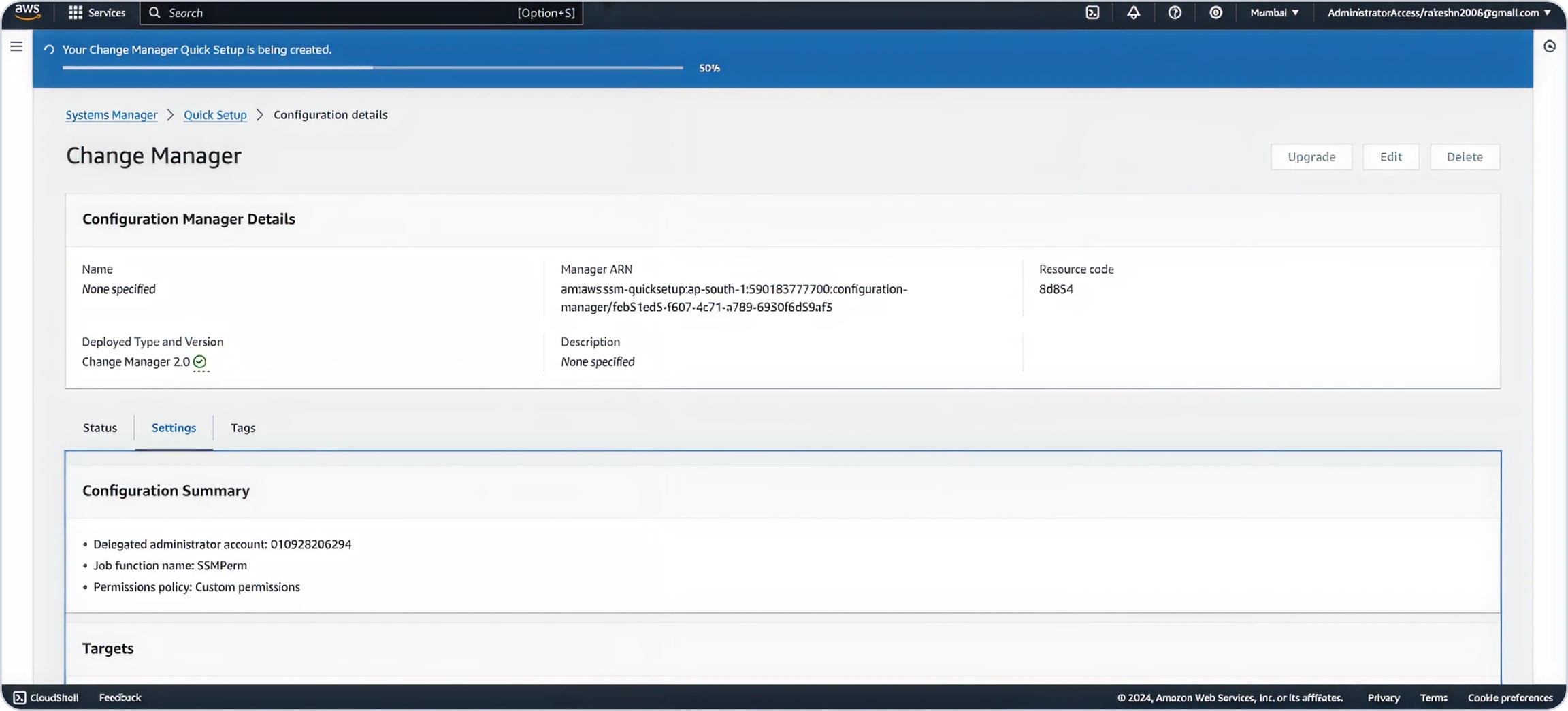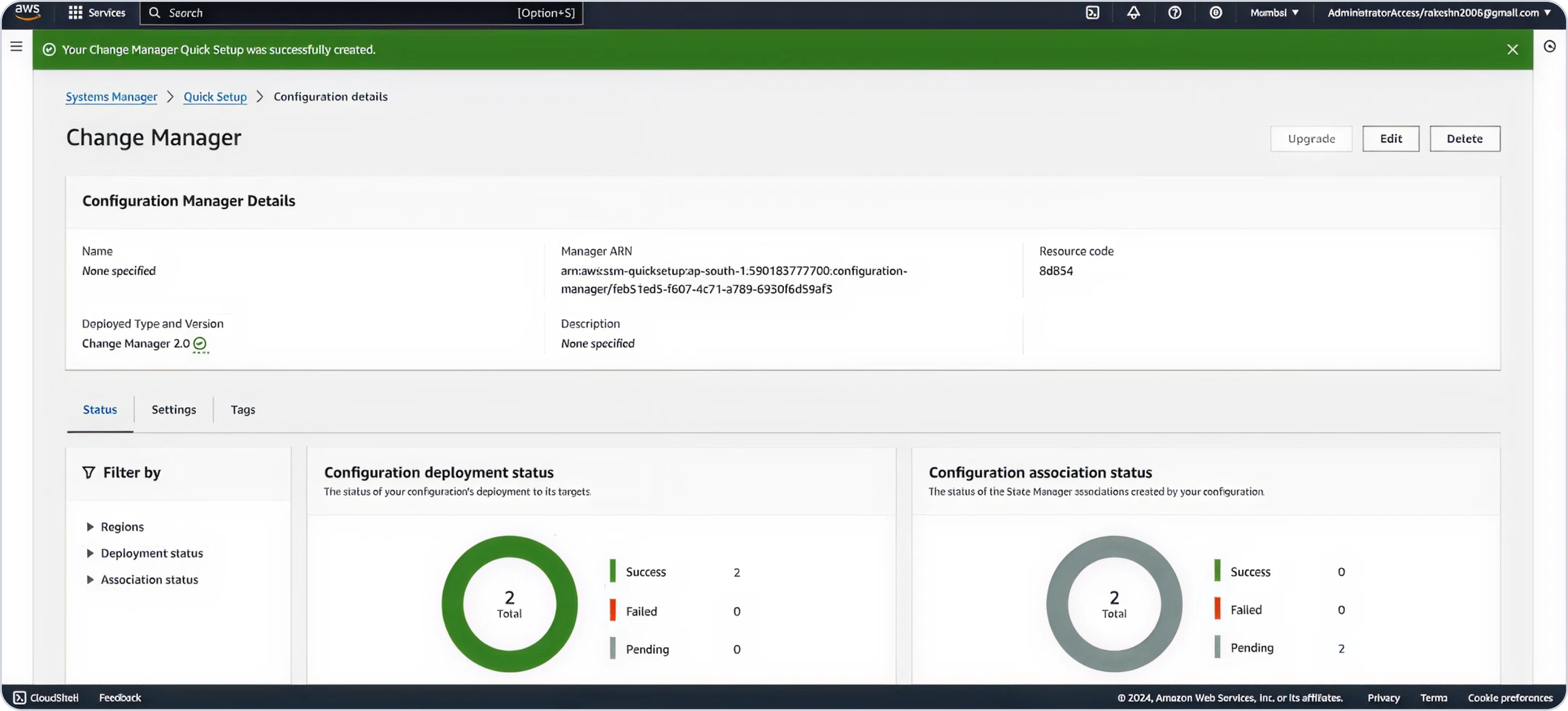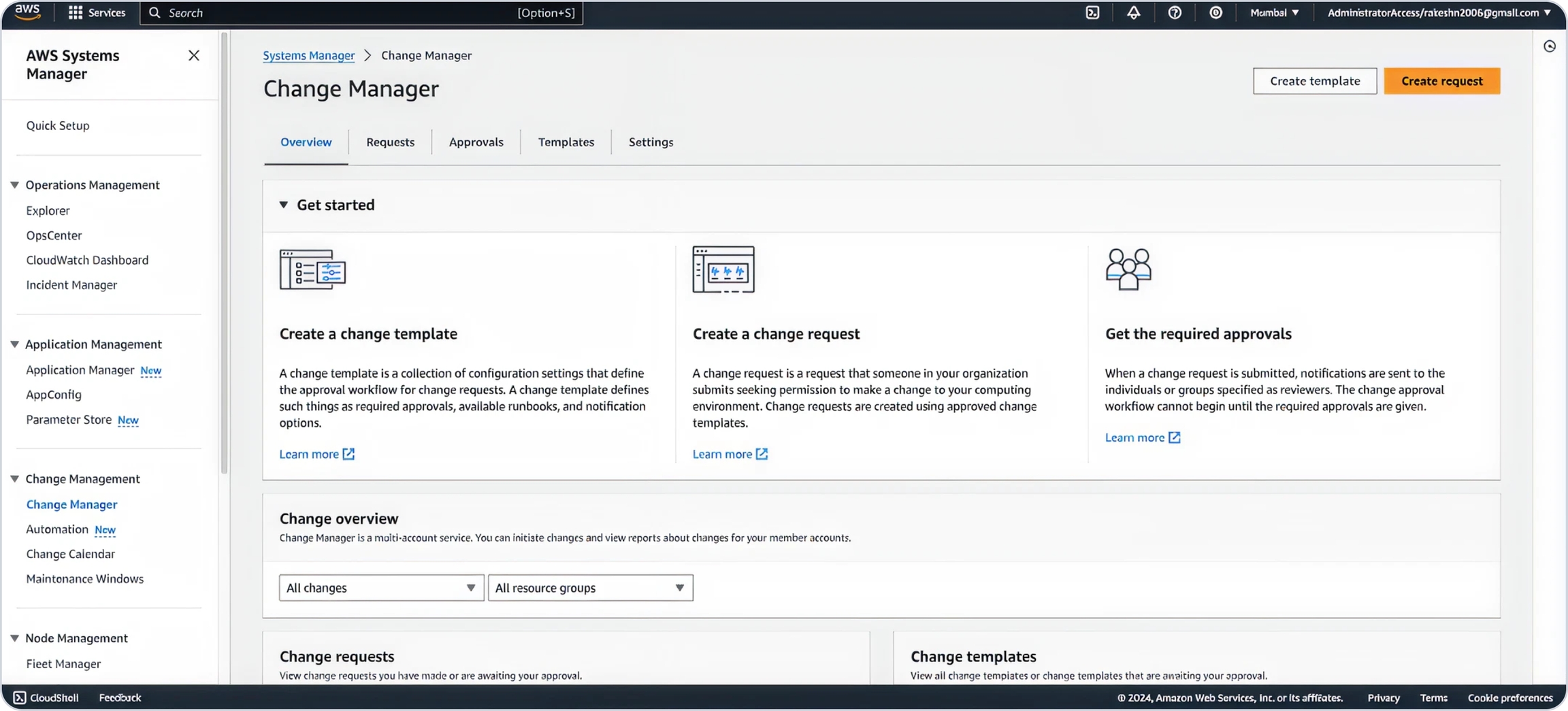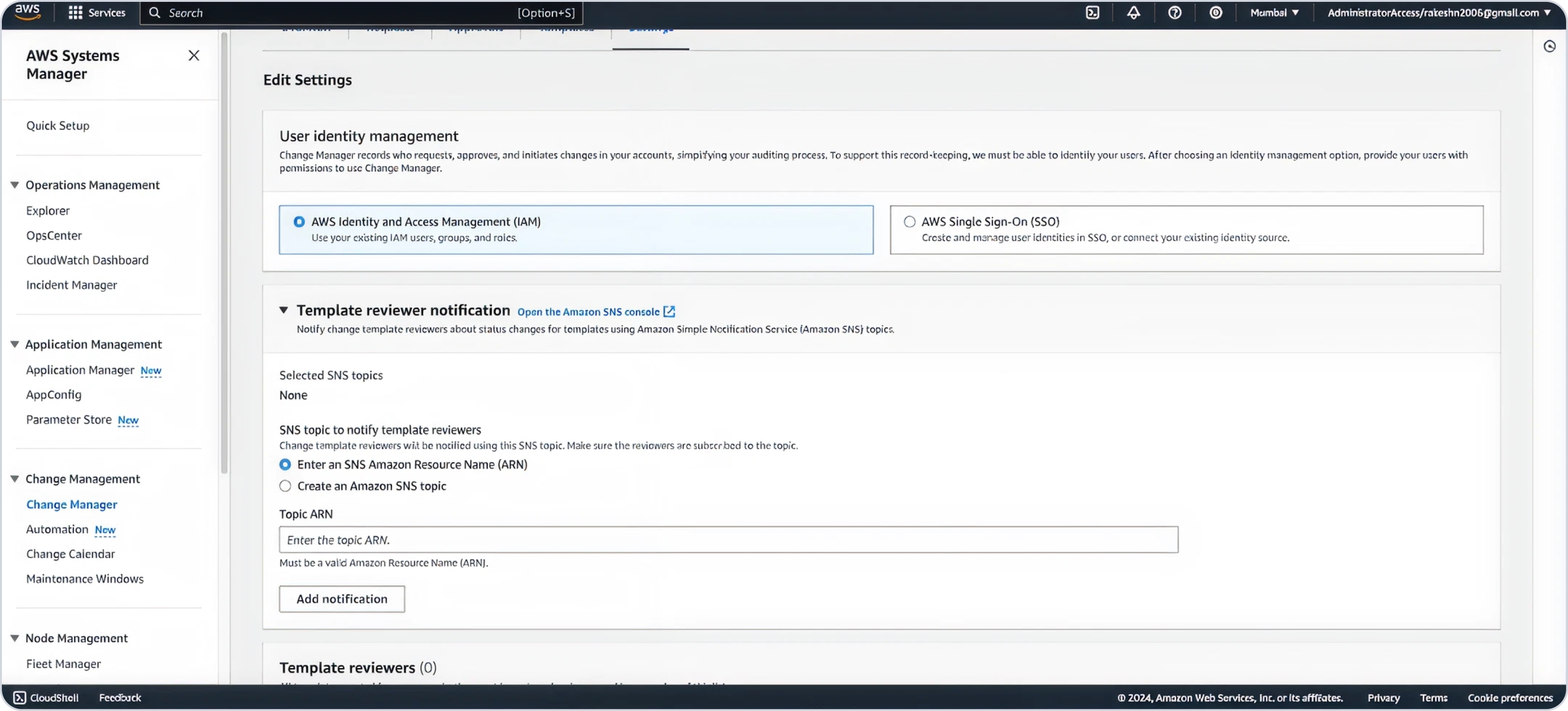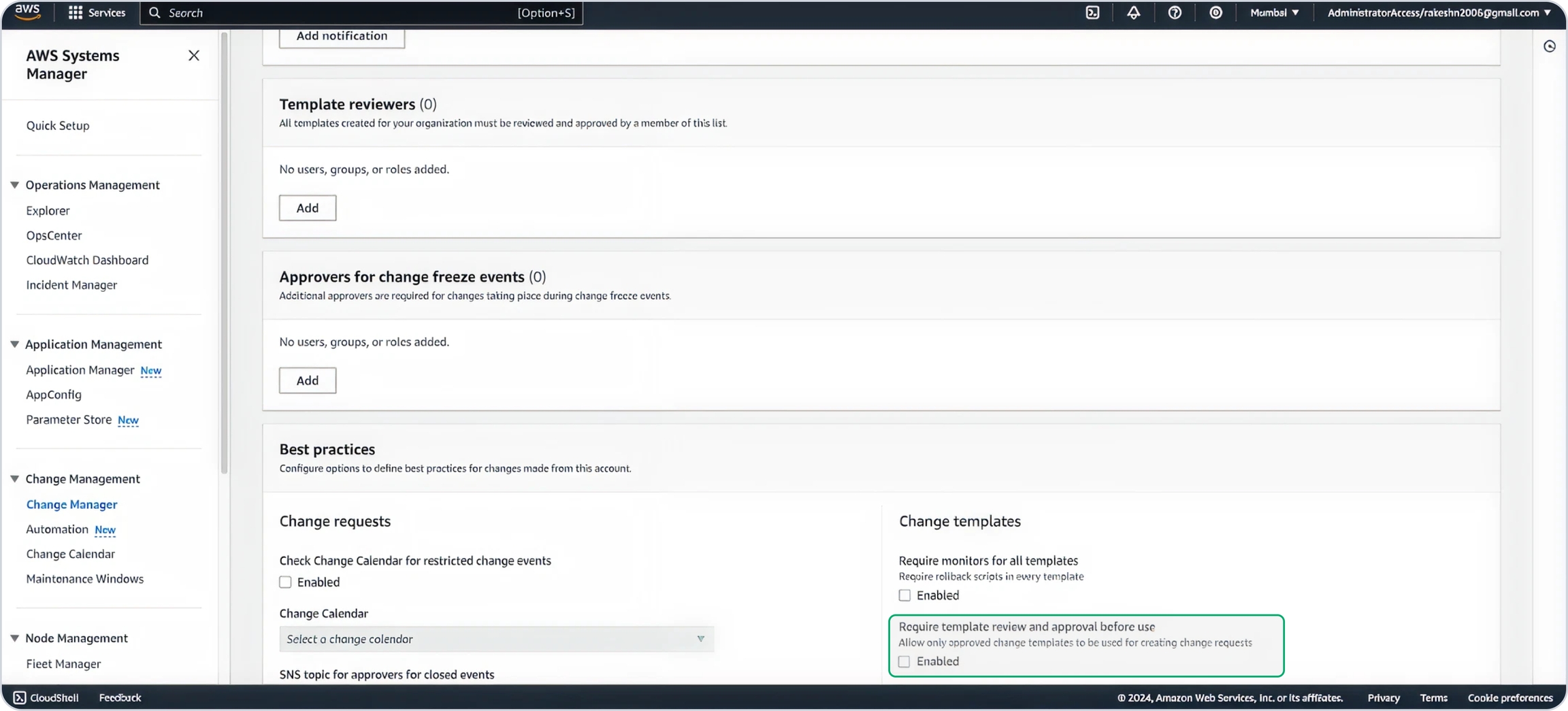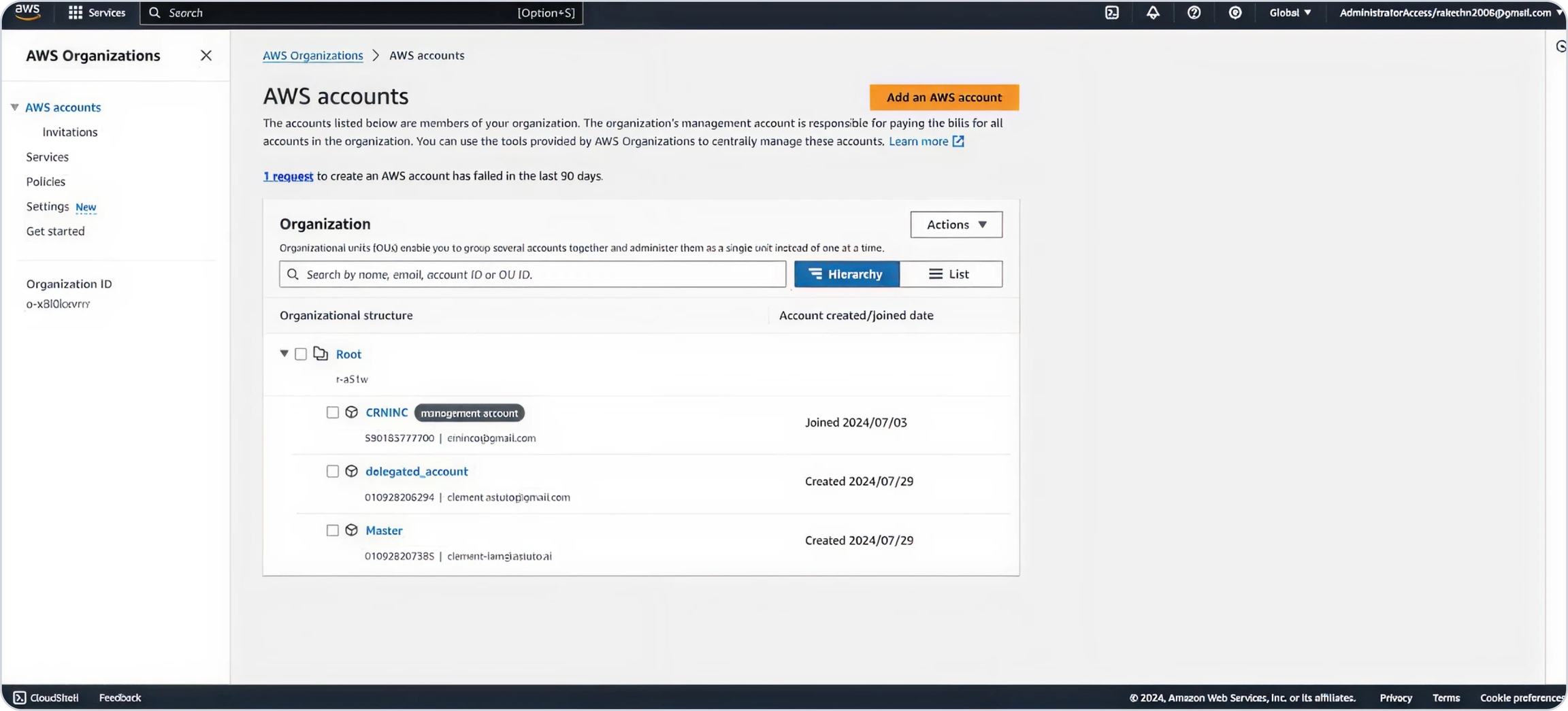Setup Metrics Collection
Memory Metrics in OneLens allows you to monitor memory usage across your AWS accounts. While the feature is enabled by default in your OneLens tenant, you’ll need to perform a one-time setup in each AWS account where you want to start collecting memory metrics.
Steps to Connect an AWS Account
Log in to OneLens UI.
Navigate to Integrations from the left sidebar.
Under Cloud Integration, select AWS and click View Details.
Switch to the Memory Metrics tab.
You'll see a list of AWS accounts along with their current connection status.

Click Connect next to the account you want to set up.
A dialog box appears with two setup ways:
Use this when you want another team member to complete the setup.
You’ll be prompted to enter the user's email address and optionally add a comment (e.g., “Please complete memory metrics setup for this account”).
OneLens will send the setup instructions to the specified email.
Use this when you want to perform the setup directly.
You’ll be guided through the exact setup steps based on your AWS environment.
Setup Options Based on Your AWS Environment
Depending on your AWS environment, you will need to follow one of the setup paths outlined below:
1. Master–Child Setup (AWS Organizations)
Use this method when you want to track memory metrics across an entire AWS Organization with one configuration step on the master account.
Within your AWS Organization, assign a delegate account that will manage deployments across all child accounts using AWS Systems Manager and StackSets.
In the delegate account, activate AWS Change Manager to allow auditable and secure execution of automated deployments.
Deploy CloudFormation Template as a StackSet for Child Accounts
Use StackSets to roll out the same configuration to all child accounts (including master account).
Child CFT Link:
https://prod-onyx-backend.s3.ap-south-1.amazonaws.com/onyx/aws/cft/onyx-child.template.jsonDeploy CloudFormation Template as a Stack
Deploy the provided CloudFormation Template (CFT) in the delegate account to configure required IAM roles and data collection setup.
Master CFT Link:
https://prod-onyx-backend.s3.ap-south-1.amazonaws.com/onyx/aws/cft/onyx-master.template.jsonOutput of CFT Installation
IAM roles required for SSM automation and data collection are created.
Check Permissions Required
Runbooks for enabling/disabling memory metrics are registered in AWS Change Manager.
OneLens is now set to manage memory metrics automatically.
2. Individual Account Setup
Use this if you prefer to configure memory metrics on a per-account basis or do not use AWS Organizations.
Enable AWS Change Manager within the selected account to safely manage and track CloudFormation deployments.
Deploy CloudFormation Template as a Stack
Deploy the provided master CloudFormation Template (CFT) to configure the account for memory metrics collection.
Master CFT Link:
https://prod-onyx-backend.s3.ap-south-1.amazonaws.com/onyx/aws/cft/onyx-master.template.jsonRepeat these steps for each account you want to track independently.
Set Up Delegated Account & Enable Change Manager
Configure Permissions
In the Permissions to request and make changes section, create a temporary permission set:
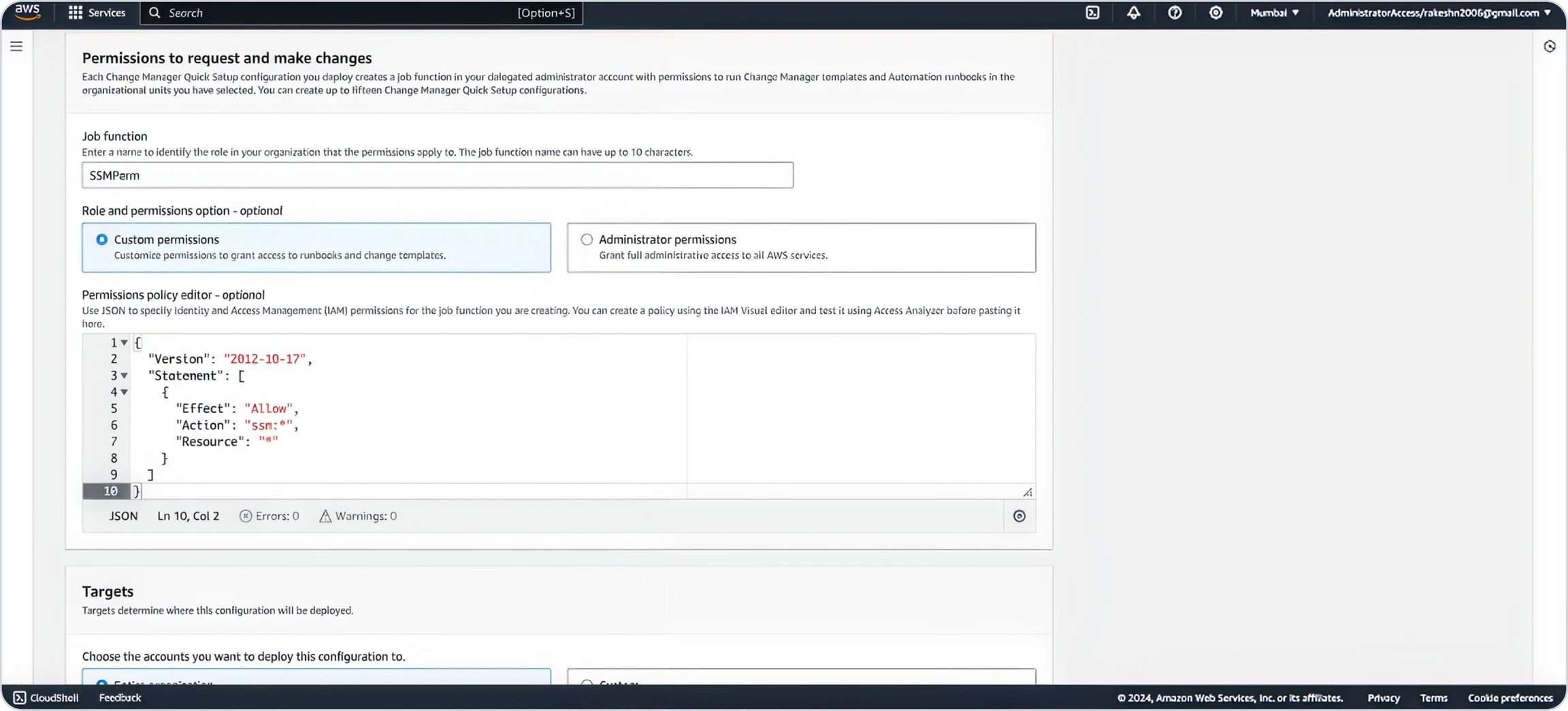
Paste the following JSON Code in the editor.
{
"Version": "2012-10-17",
"Statement": [
{
"Effect": "Allow",
"Action": "ssm:*",
"Resource": "*"
}
]
}Now locate CloudShell on the bottom left of the screen.
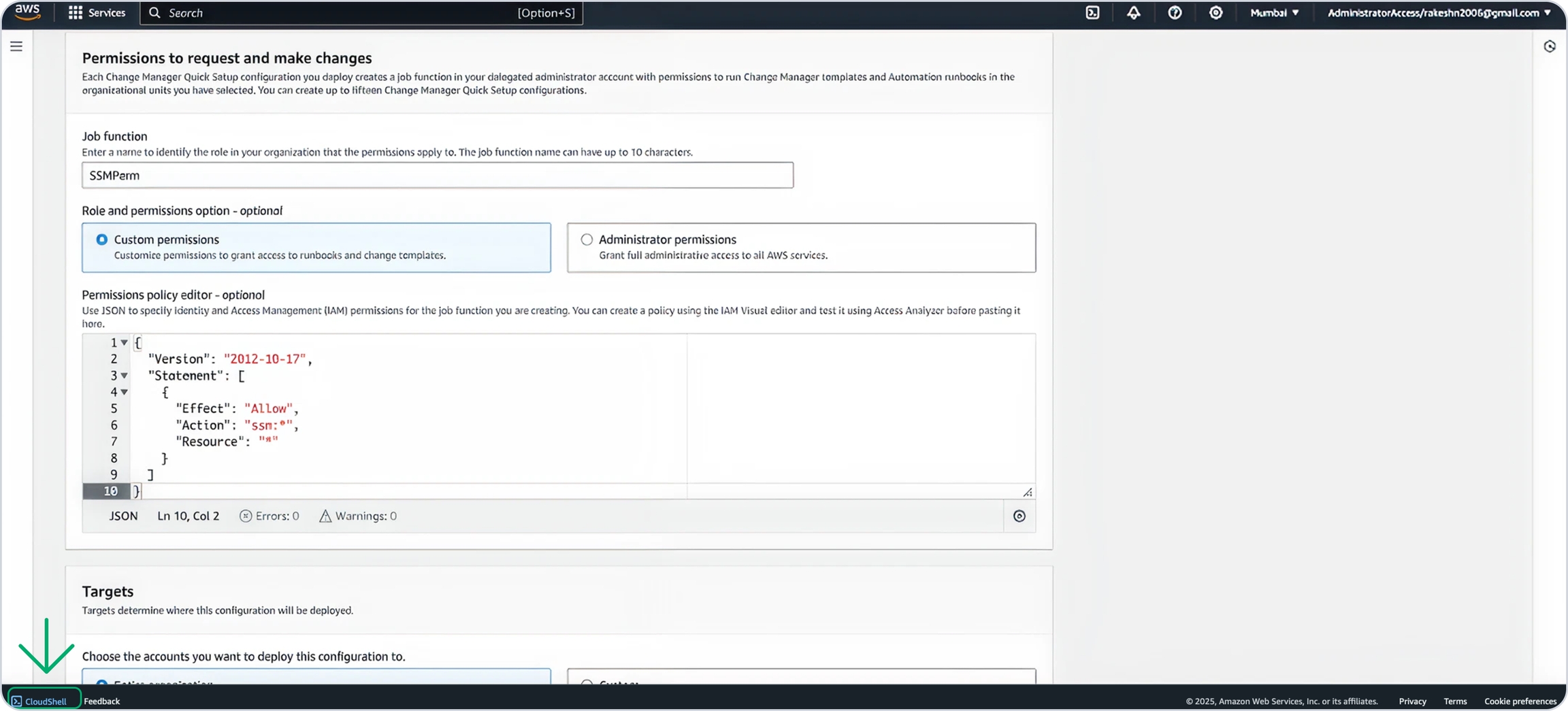
When CloudShell opened run these commands Before running the commands, ensure that you specify the correct region where you want to deploy.
aws iam create-service-linked-role --aws-service-name ssm.amazonaws.com --region {region}aws iam create-service-linked-role --aws-service-name changemanagement.ssm.amazonaws.com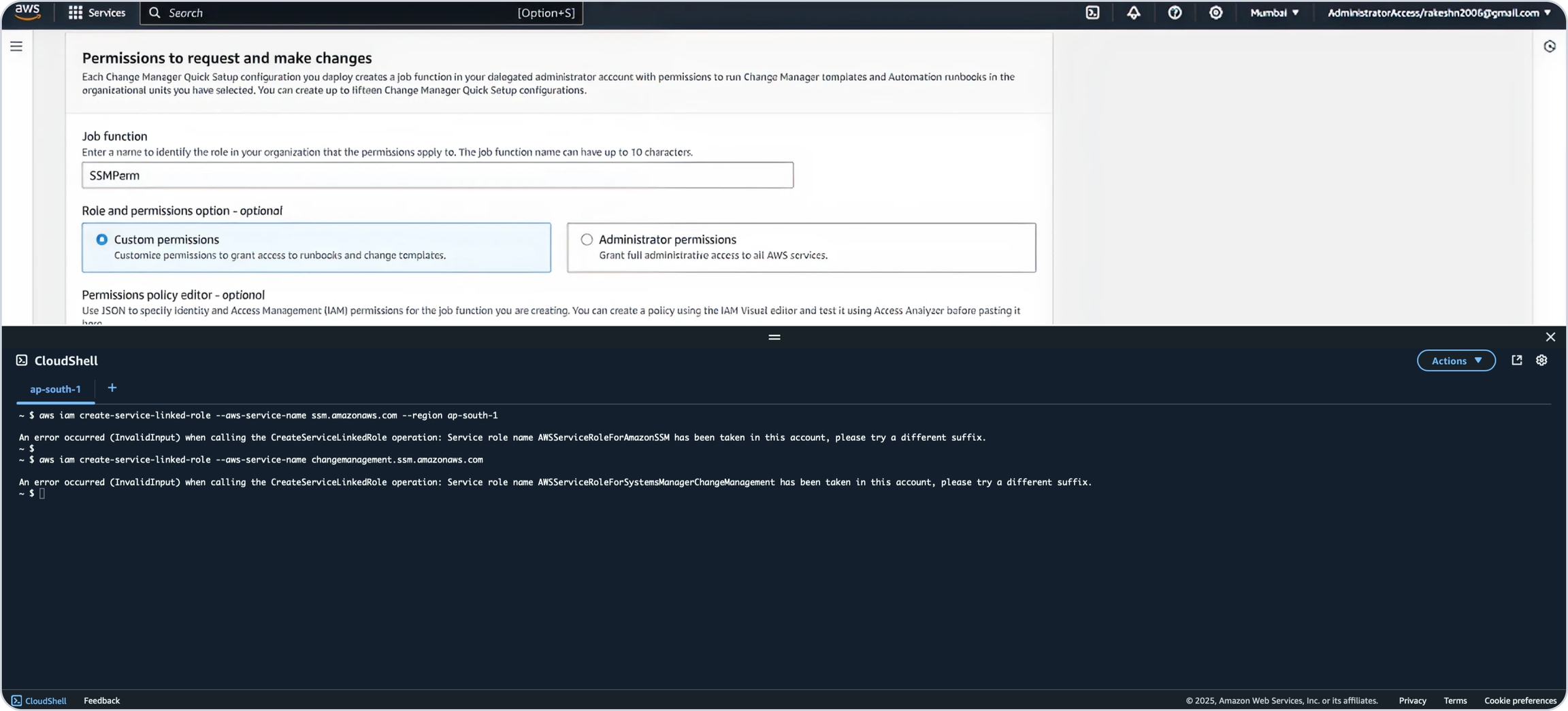
If a command returns an error, first verify the region settings in both your environment and the command. If the region is correct, the error can be ignored.
CloudFormation Templates Deployment
Permissions Required
To enable seamless automation while deploying this CloudFormation Template (CFT), we will acquire the necessary permissions for the Executor and Requestor roles.
Please review the permissions below before proceeding with the deployment.
1. Deploy Master CFT as a Stack
Log in to the Delegated Account chosen while setting up the Change Manager.
Navigate to CloudFormation and click
Create Stack.
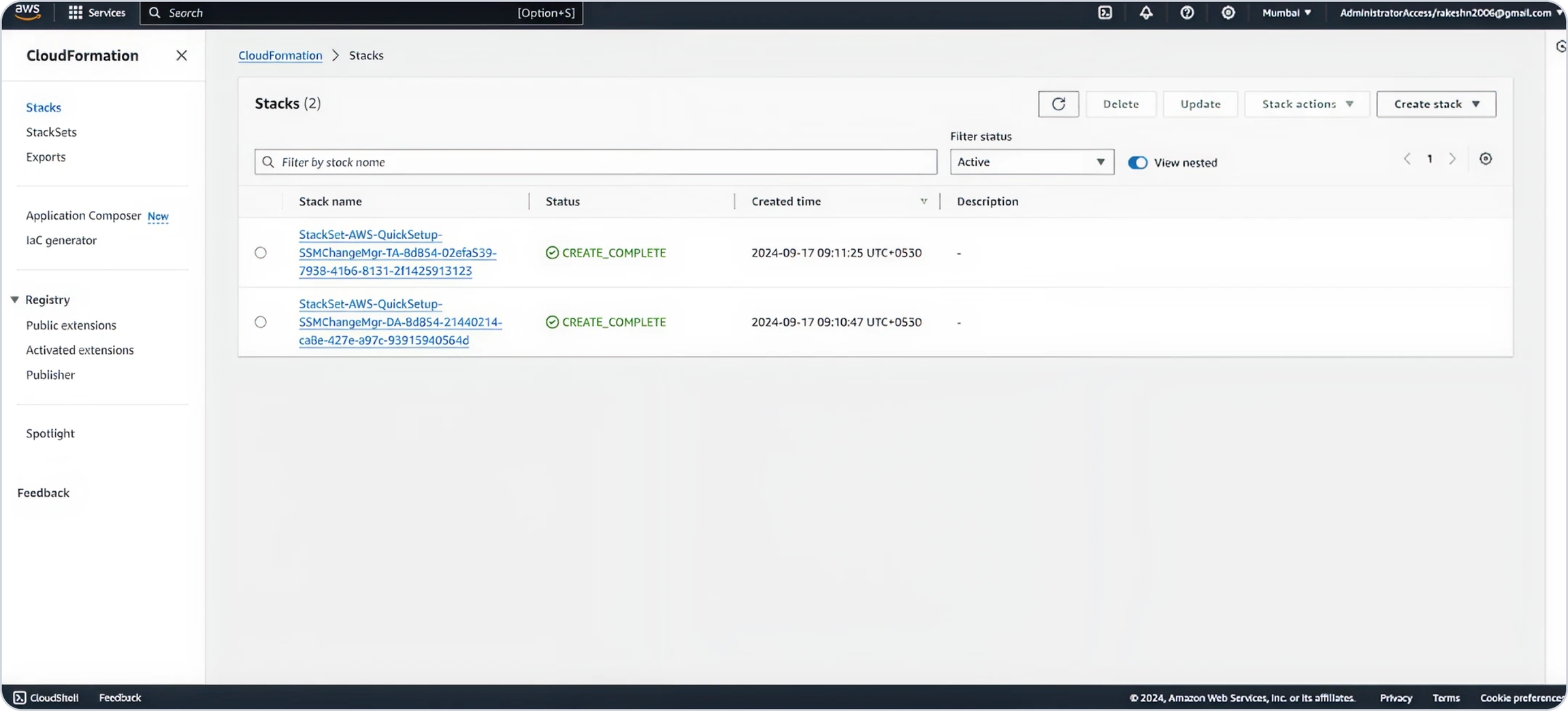
Choose
Use an existing template.Use this URL to paste in template section.
https://prod-onyx-backend.s3.ap-south-1.amazonaws.com/onyx/aws/cft/onyx-master.template.json
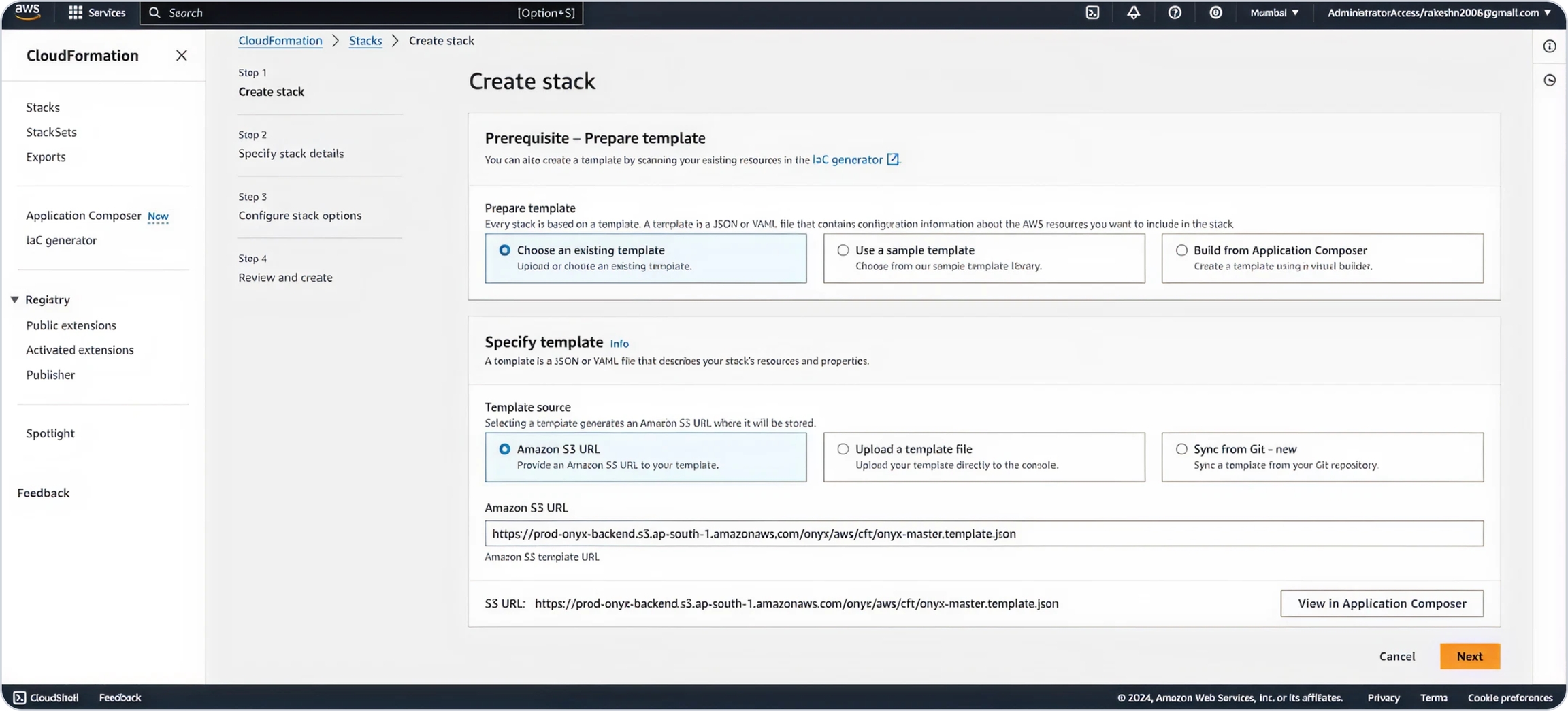
Provide a stack name, keep the Environment as "prod," and Region to "mum" (change region to "us" if in the US region).
Enter your Organization ID (Only if you have master-child setup.)
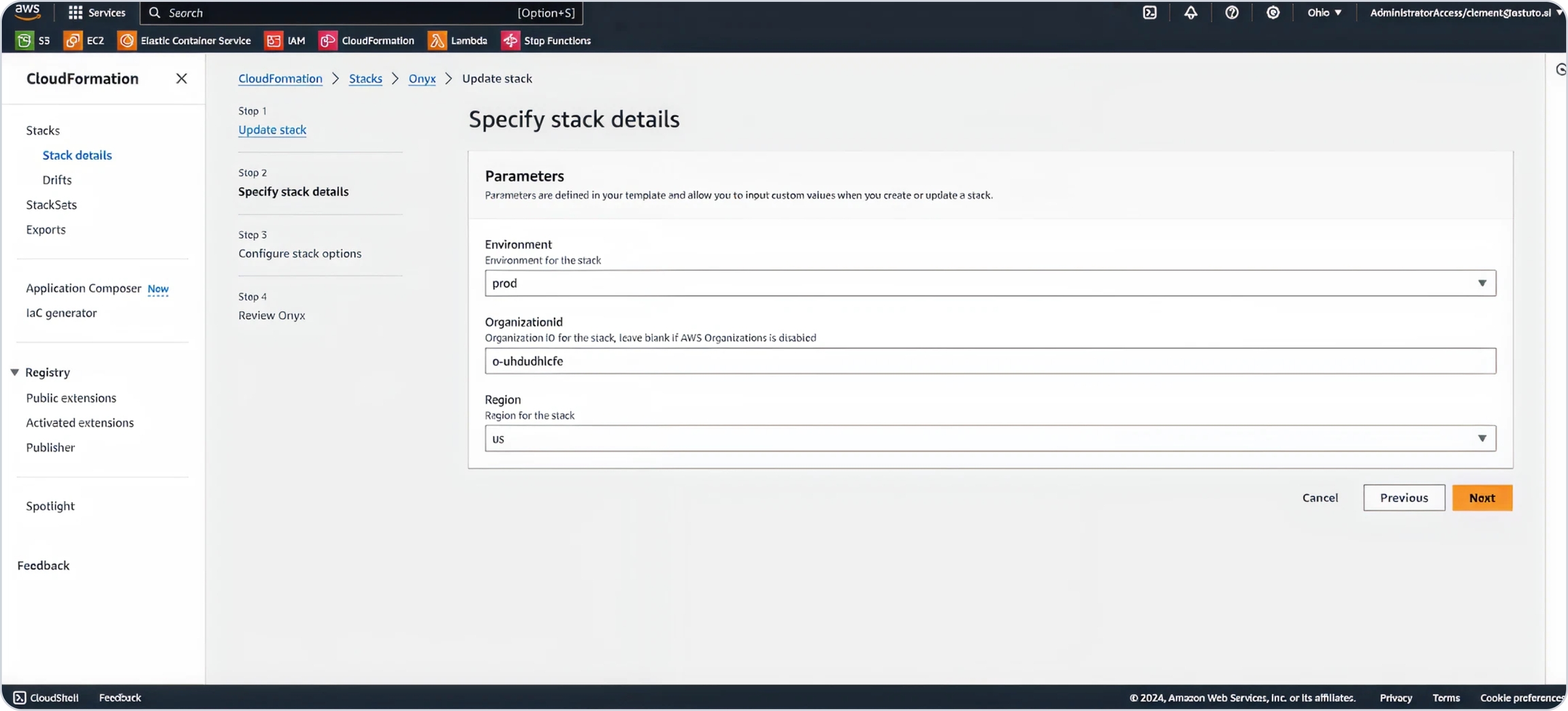
Add tags as needed, acknowledge role creation, and click "Submit."
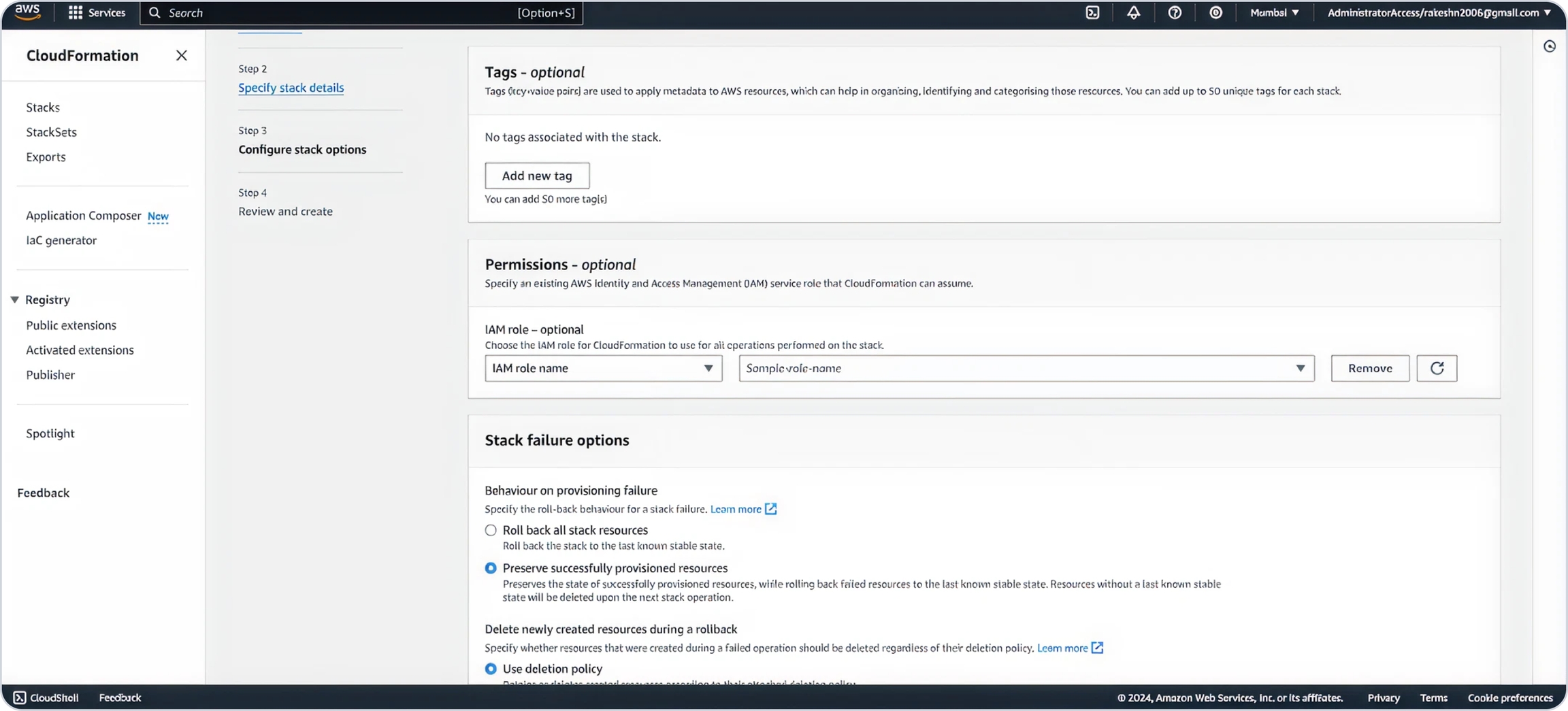
Wait for deployment to complete.
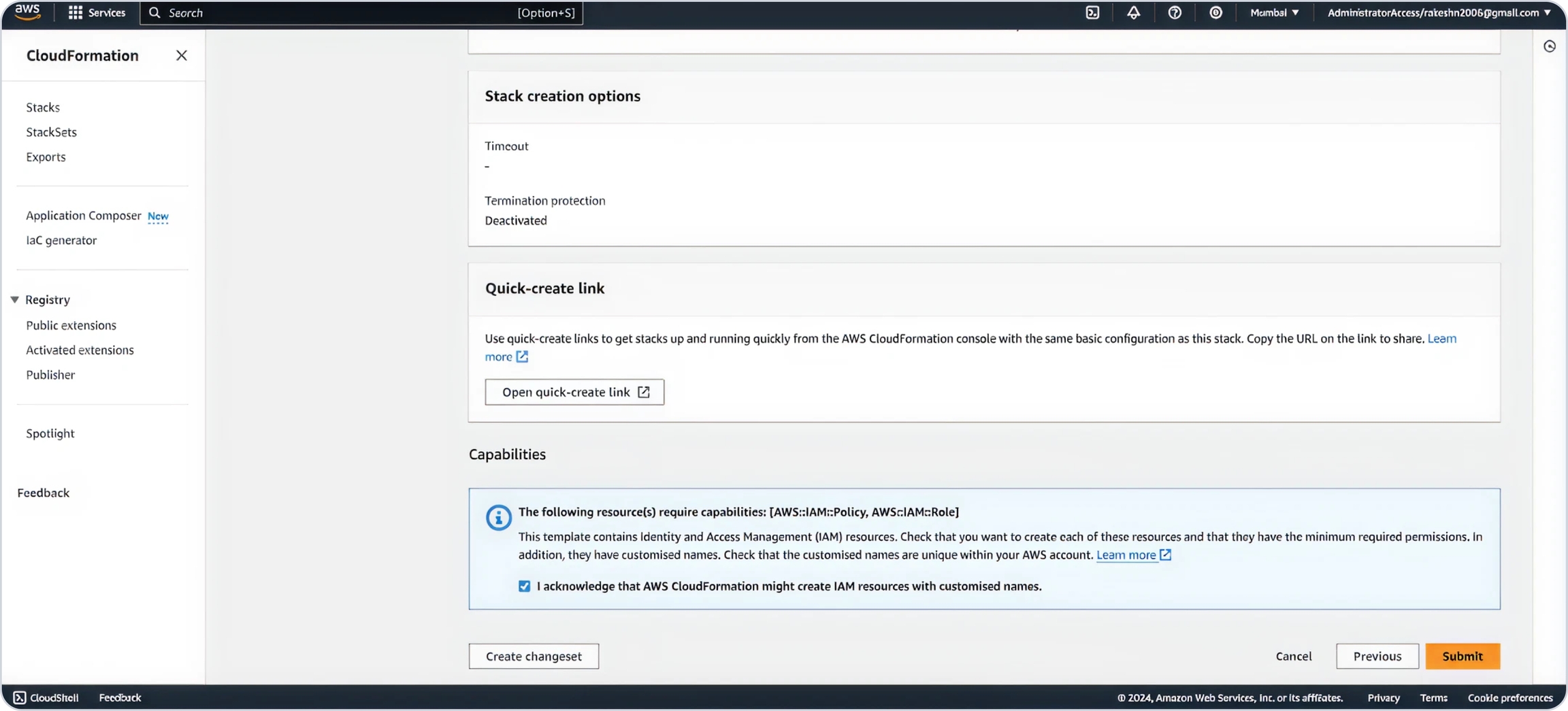
2. Deploy Child CFT as a Stackset
Log in to the Delegated Account.
Navigate to CloudFormation, select StackSets and click
Create Stack.
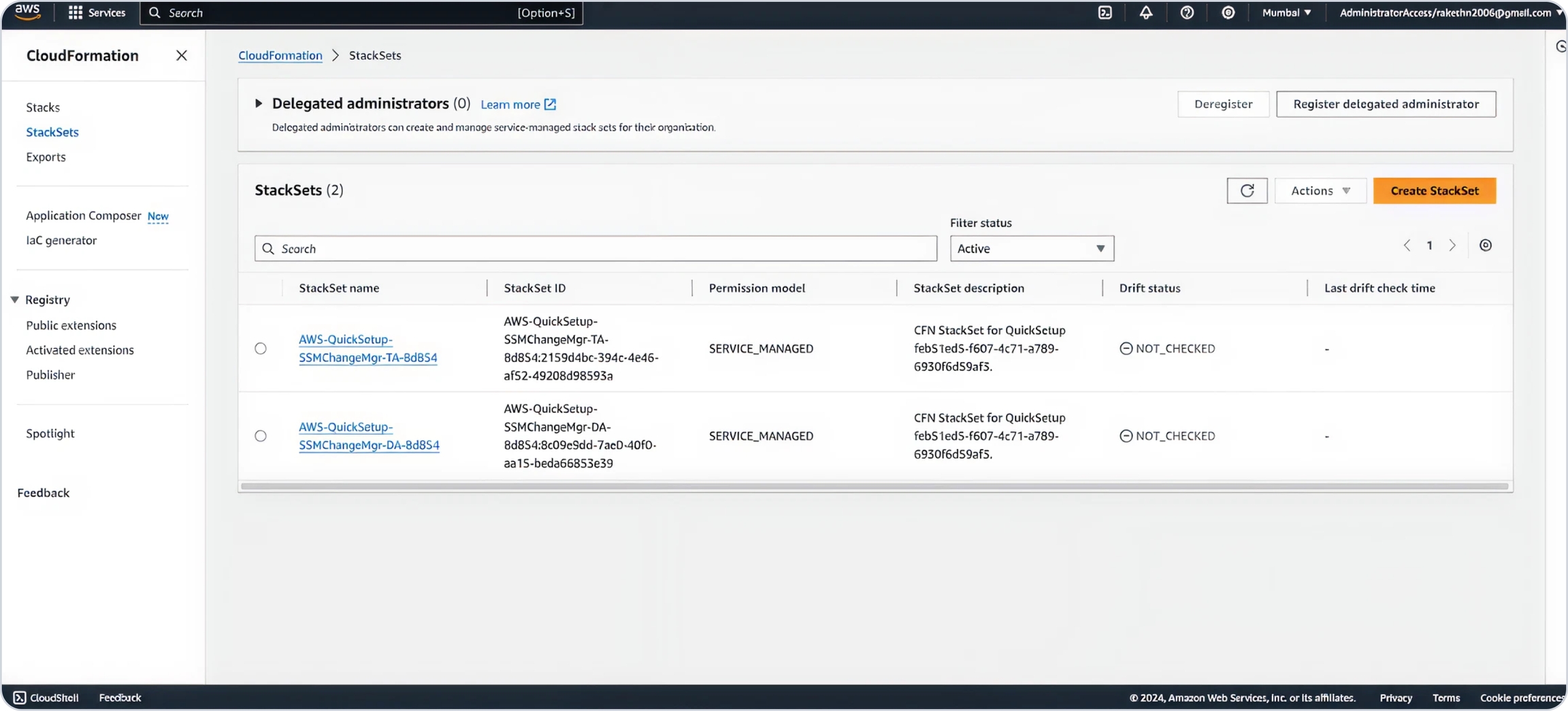
Select "Service-managed permissions" as the Permission Model.
Use this URL to paste in template section.
https://prod-onyx-backend.s3.ap-south-1.amazonaws.com/onyx/aws/cft/onyx-child.template.json
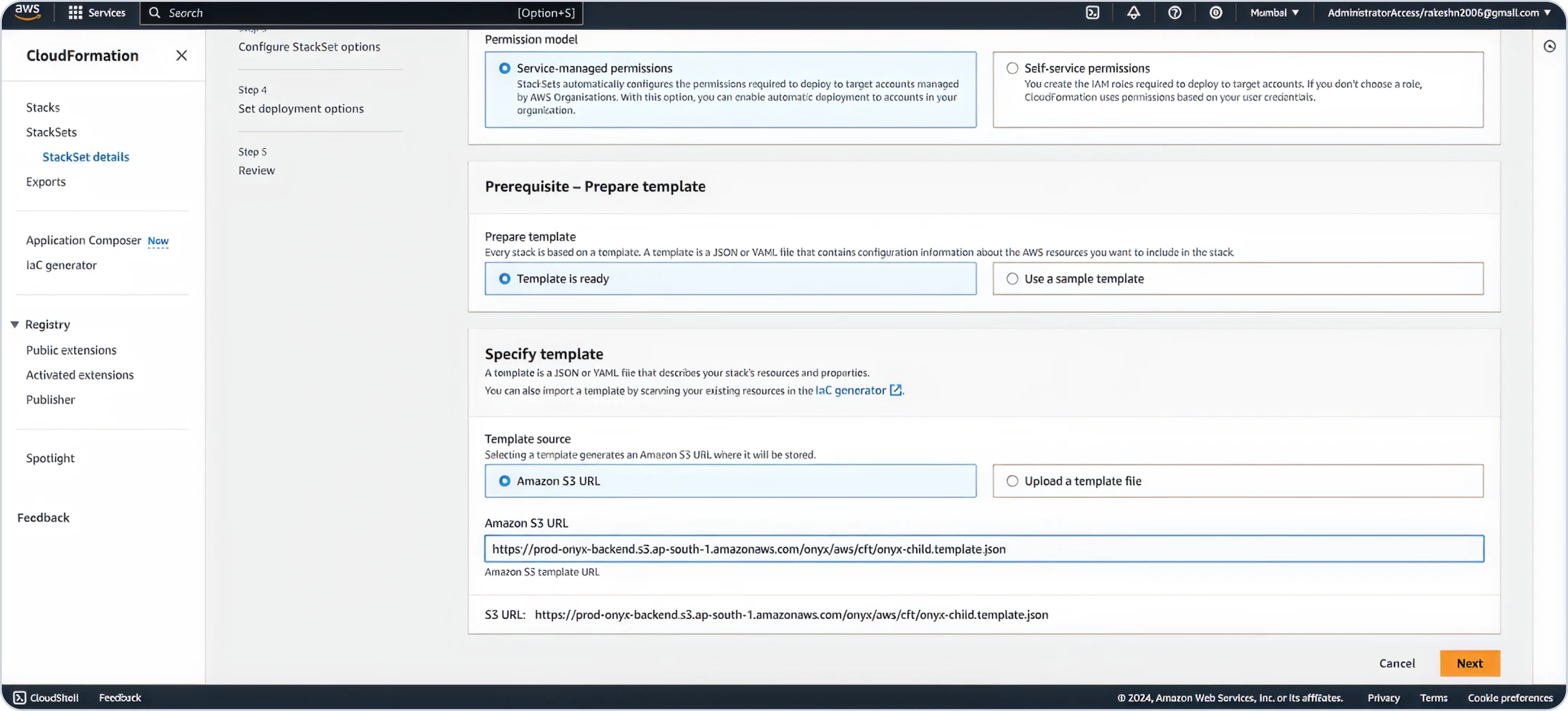
Select a Preferred Stack Name
Enter the Delegated Account ID, keep the Environment as "prod," and Region to "mum" (change region to "us" if in the US region) for deploying the Child Stack.
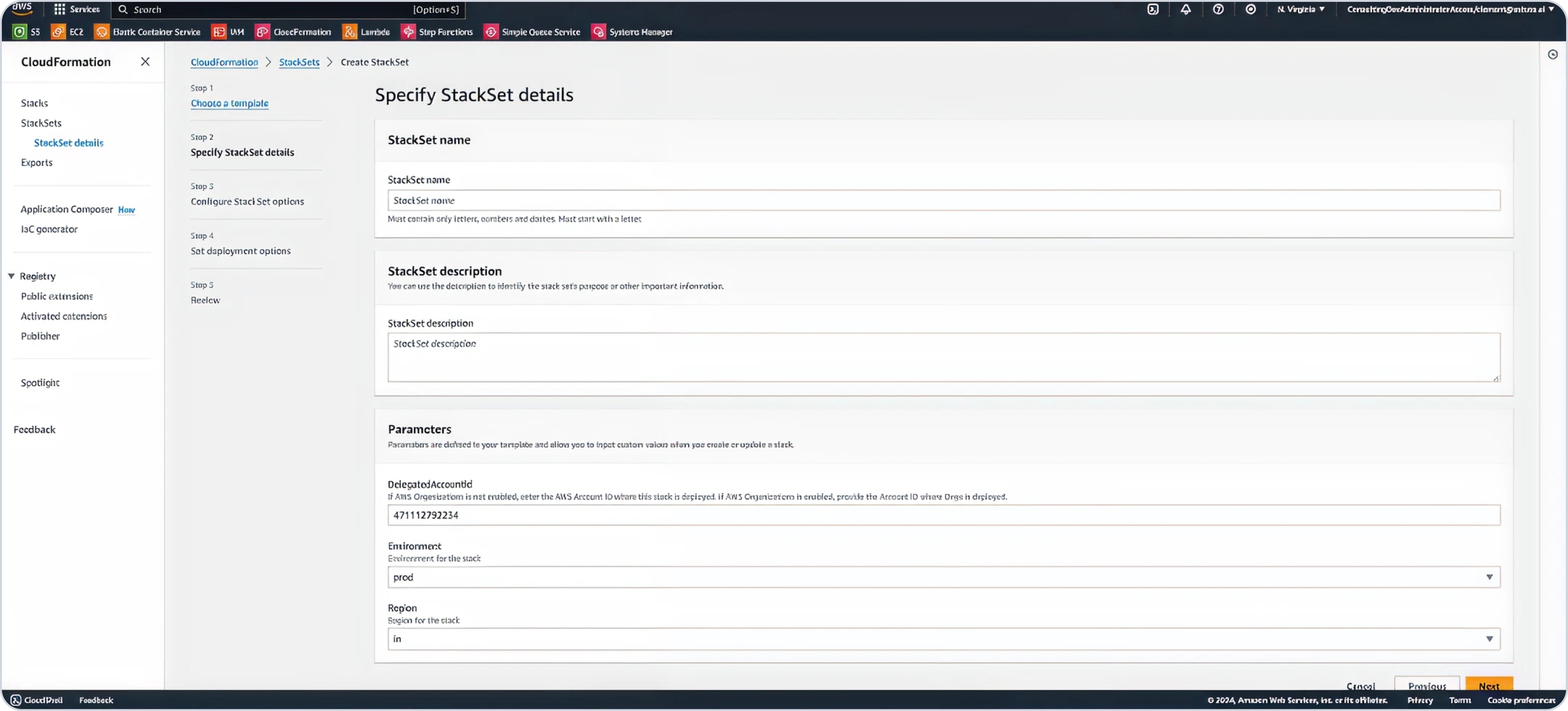
Add any desired tags and click Next.
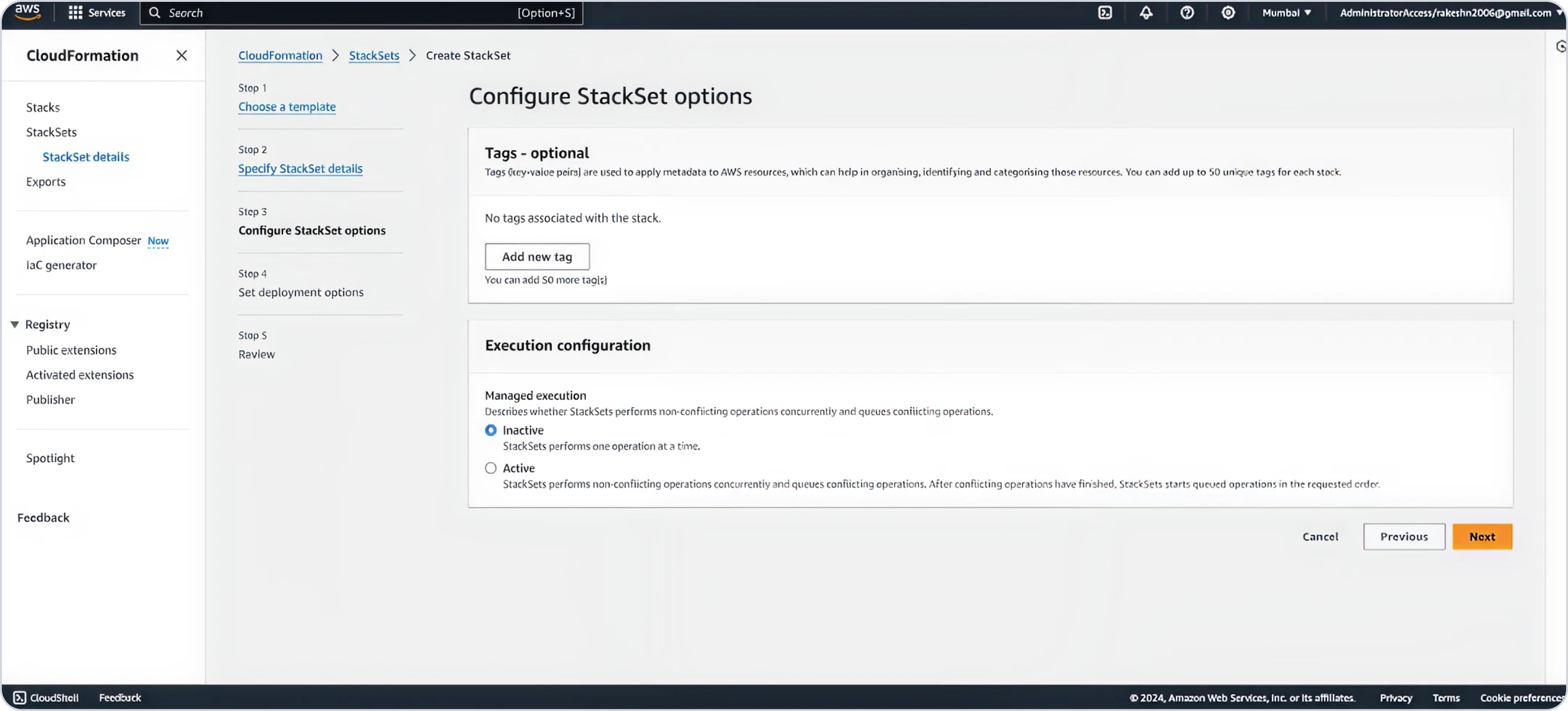
Select
Deploy new stacks.Under Deployment targets, choose
Deploy to organizational units.Enter the root OU ID saved earlier.
For Account filter type, select
Differenceand input the Delegated Account ID in the Account numbers section.
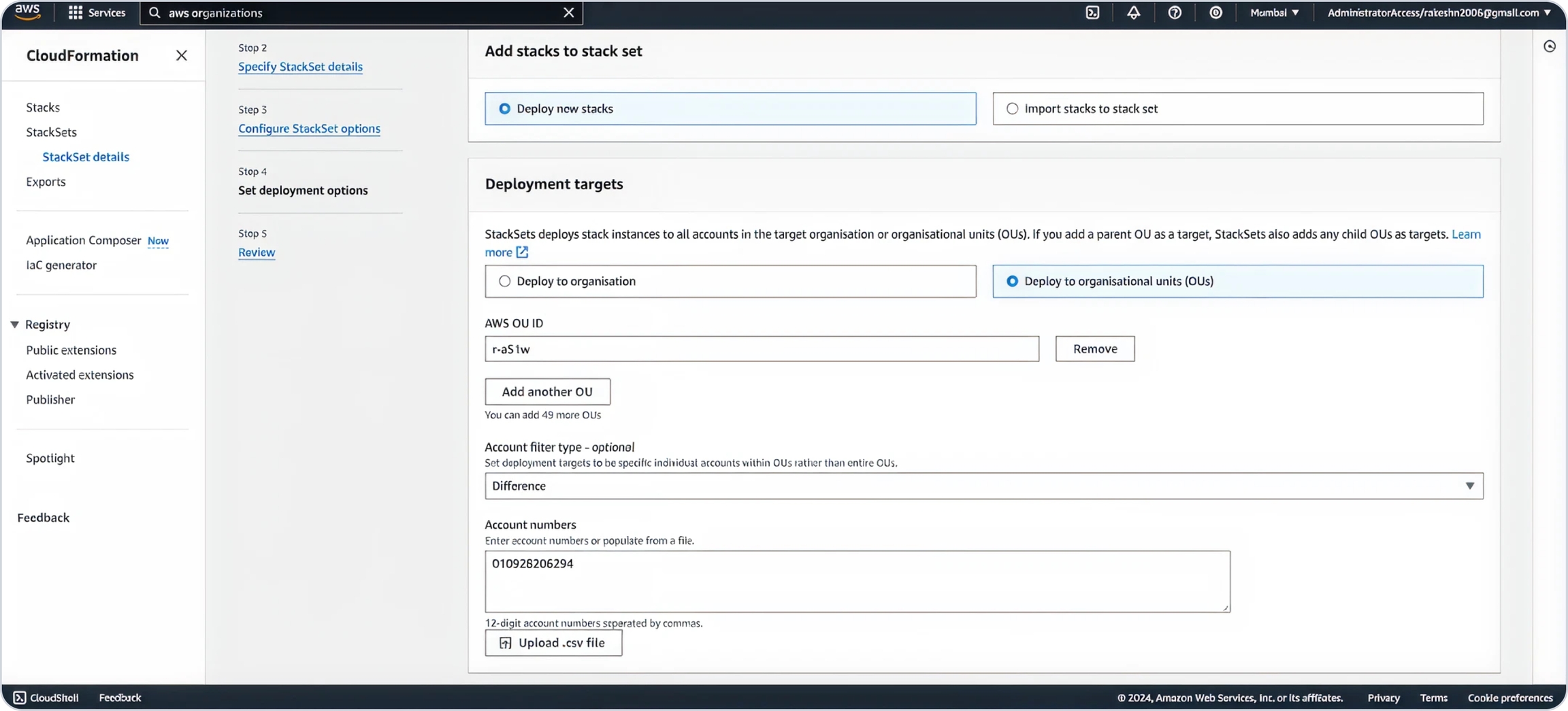
Select a region where you want to deploy the child stack.
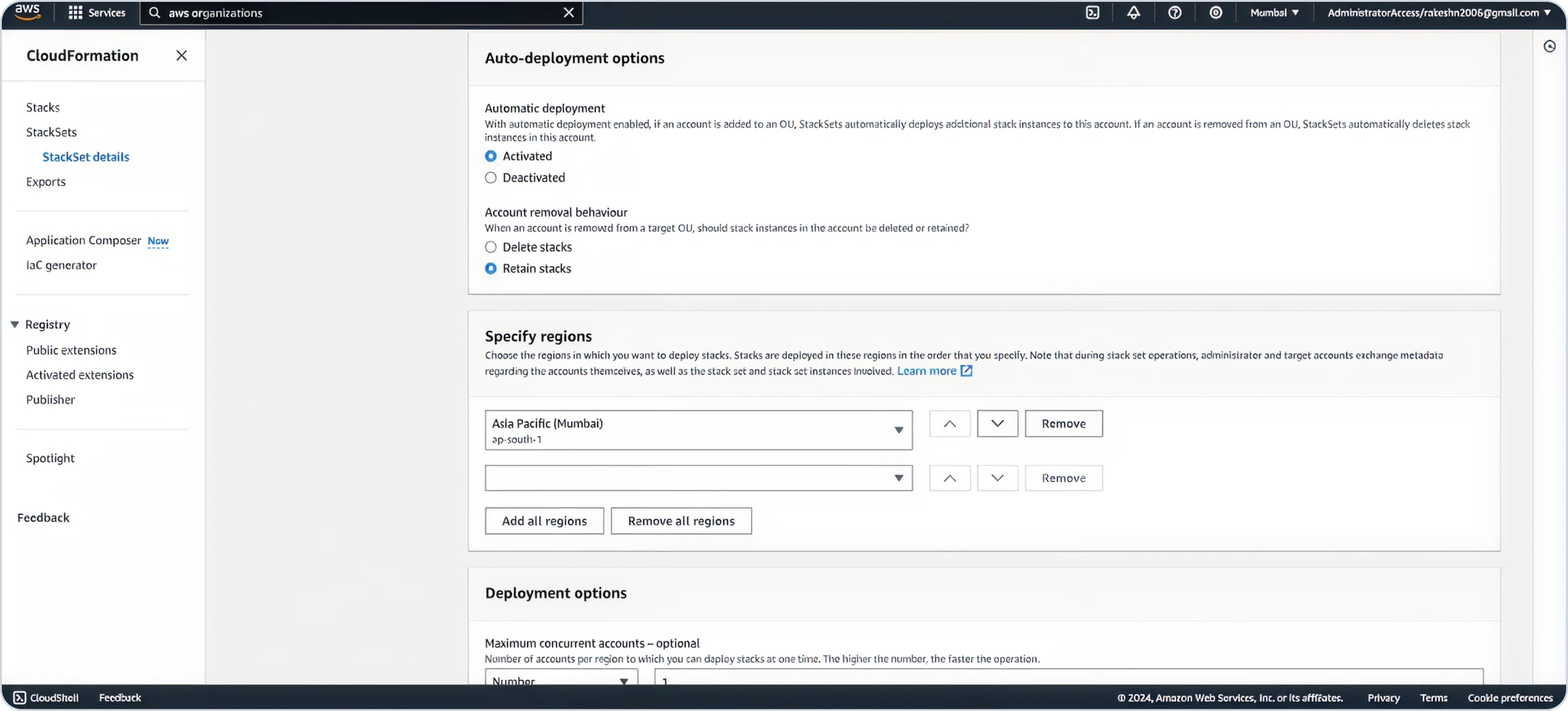
Define the maximum concurrent accounts linked in your organization. Select Parallel for region concurrency and click Next.
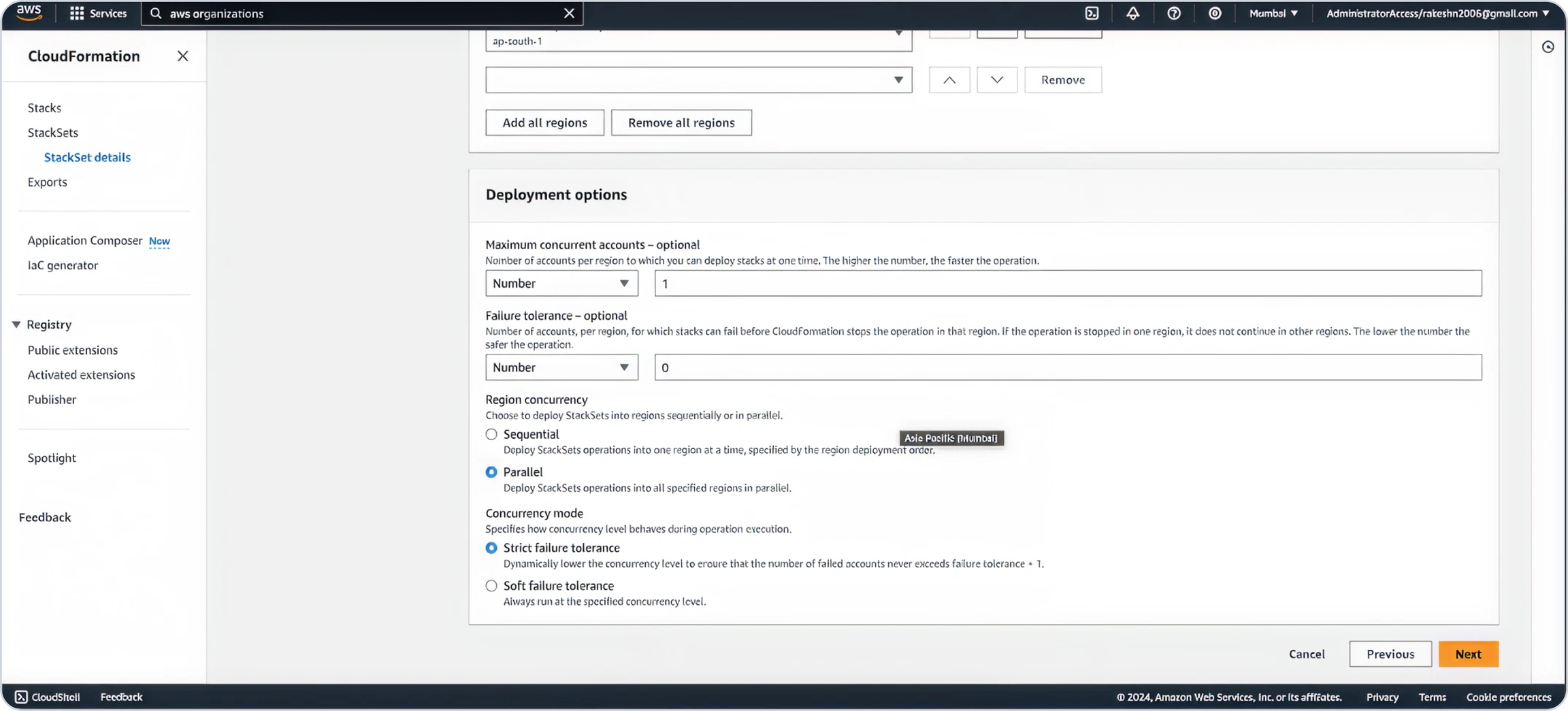
Acknowledge IAM role creation and click
Submit.
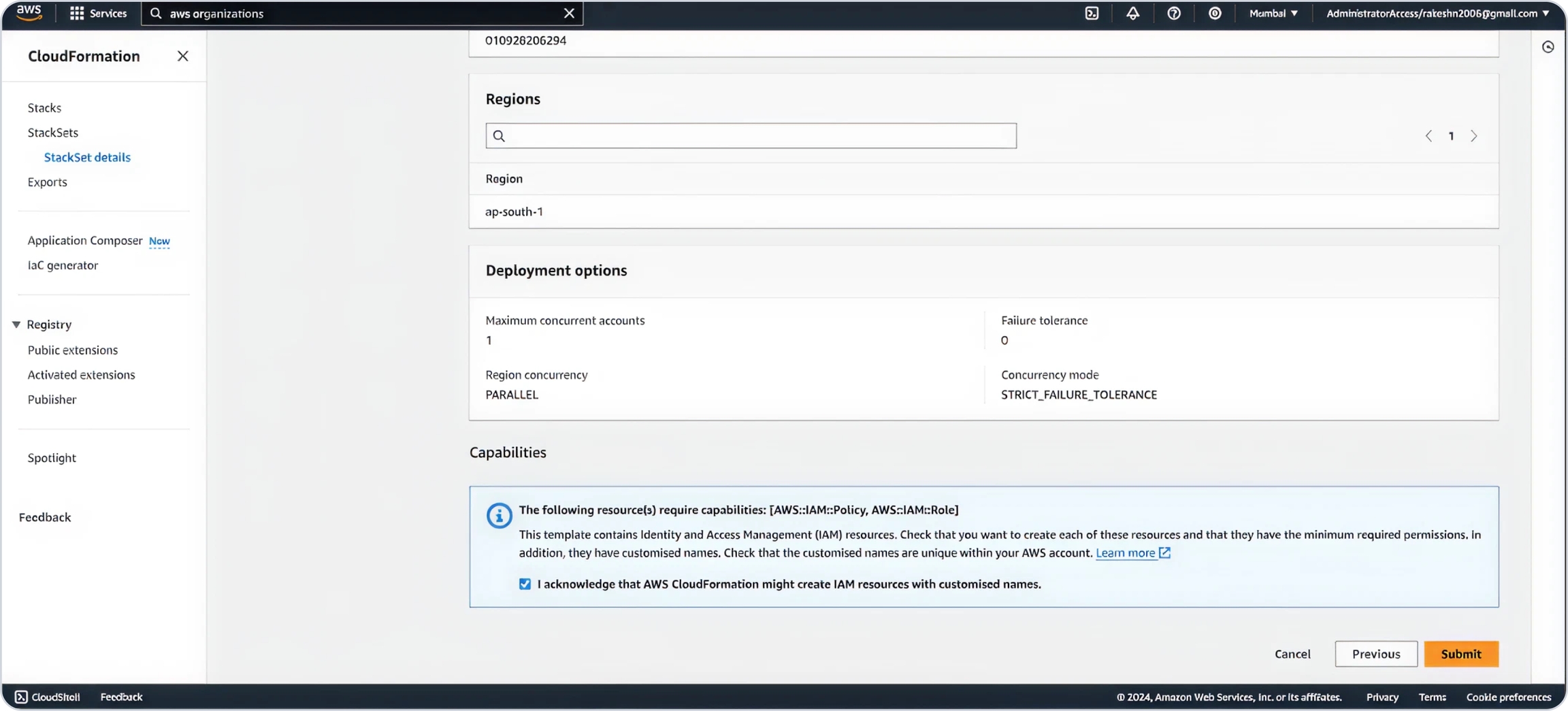
Allow deployment to complete.
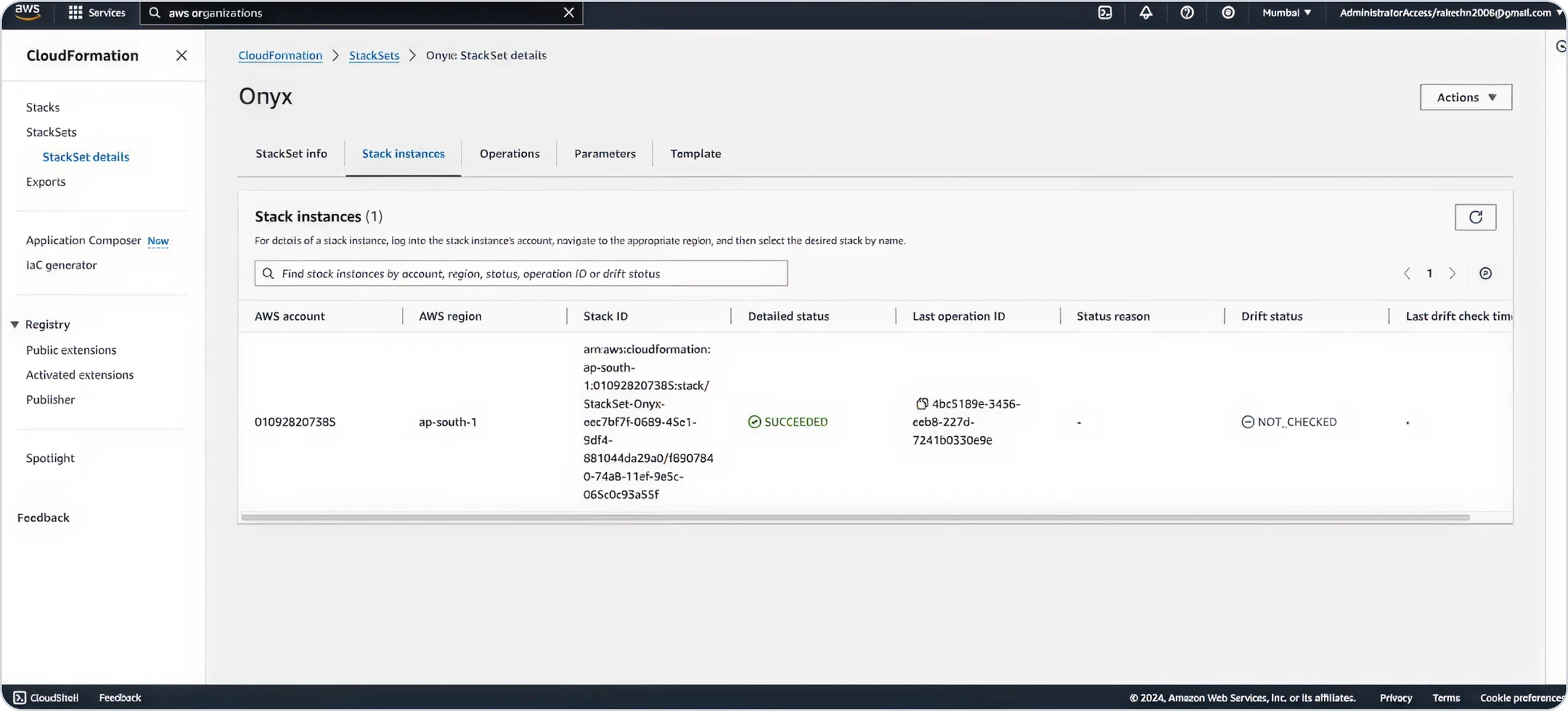
Post-Setup
Once the setup is complete, the connection status in the Memory Metrics tab will update to Connected for the configured account.
From this point forward:
OneLens will automatically manage the enabling and disabling of memory metrics in your account as needed.
Memory usage data will begin flowing automatically into your OneLens dashboard without requiring any manual intervention.
Last updated